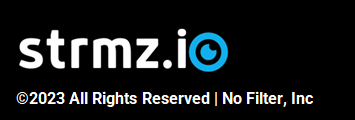Manage Event Recordings
As a Pro subscriber, all of your events are recorded automatically and stored for 6 months.
During each event, the host(s), guest speaker(s) and moderator will be able to see a red Recording icon in the top right of their event page, so they are aware that they are being recorded.
You will be able to access the recording of the event within a few minutes of the completion of the event.
To download the recording for a completed event:
- Make sure you are signed in to your account on strmz.io
- Go to My Events and navigate to the Completed Events table
- Click on the Download icon in the Recording column. This will immediately start the download, as an mp4, of the recording of this event.
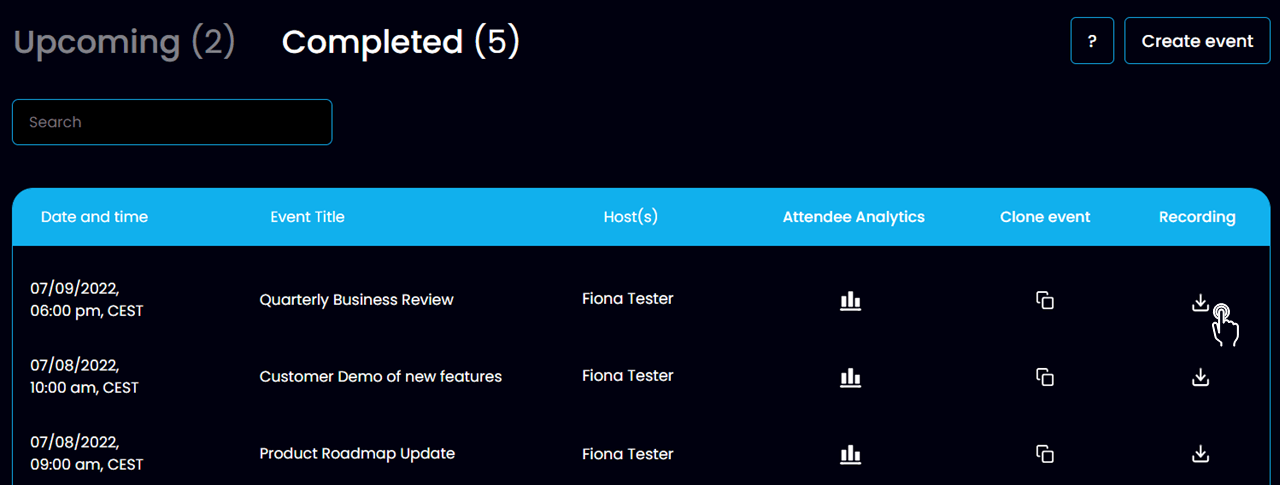
Notes:
- If the event for which you wish to download the recording is still in the Upcoming Events table, even though the event is definitely over, that means that the last Host to leave the event did not exit the event cleanly for all participants. To resolve this, either:
- Ask the Host to re-enter the event and close it by clicking on the Leave button and confirming exit or
- Wait one hour, at which point the strmz.io platform will automatically terminate the event, move it to the Completed Events table and make the recording available.
- If your download does not start automatically when you click on the Download icon, the likely root cause is that your browser settings are set to block pop-ups - check for a warning in your browser navigation bar and, if present, click on it and choose to allow pop-ups from https://account.strmz.io. Then click on the Download icon again.