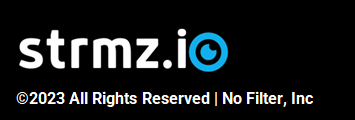Roles and Permissions
for Hosts, Moderators and Guest Speakers
Participants in a live event play different roles in that event and are granted the appropriate permissions and controls, by the event creator, during event creation. These permissions are summarized in the table below and described in more detail further down the page.
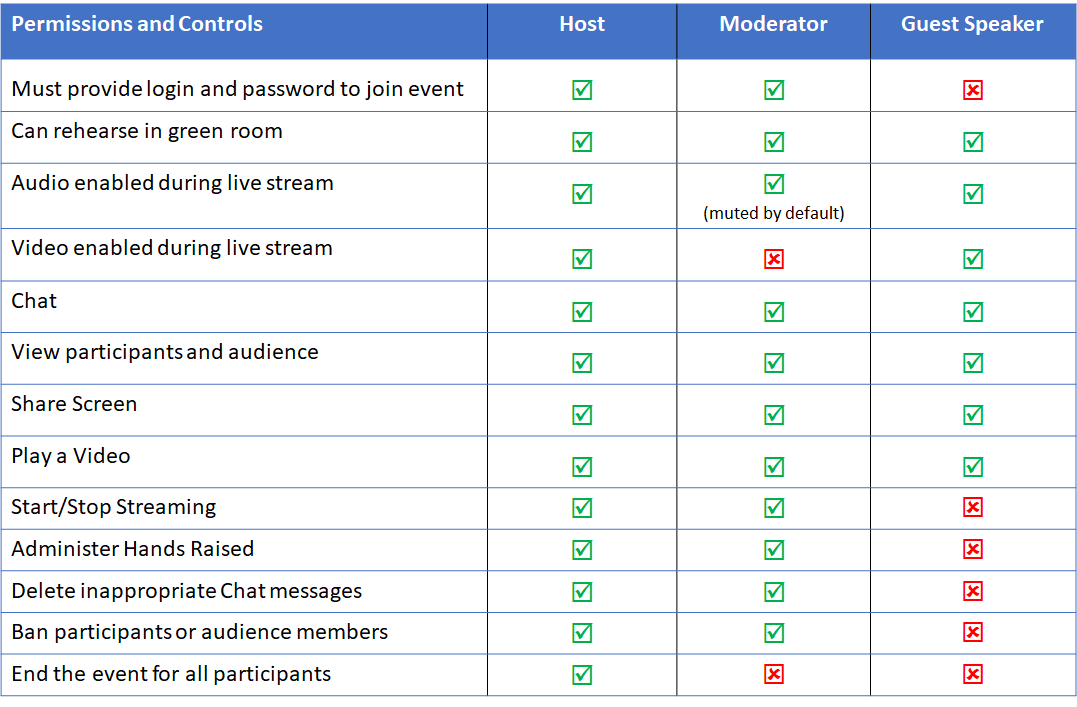
Host

The Host is the emcee of a live event. This may or may not be the Creator, but is specified by the Creator during the creation of the live event.
The Creator must specify at least one Host, but may specify multiple. An email is dispatched to each Host, notifying them that they are invited to host that event, with a calendar attachment for the event and requesting that the Host sign up on the platform (if they are not already signed up).
All event Hosts can meet in the green room before the event is streamed, by clicking on the event link in the invitation email. All Hosts can speak, view and post chat messages, project video, share screen and start/pause streaming.
During the live stream, every event Host also has permission to view the Hands Raised queue, allow a Viewer in the Hands Raised queue to enter the live stream as a guest attendee, move a guest attendee back to being a Viewer, delete any inappropriate Chat messages, ban any Viewers or Guest Speakers from the live event and end the event for all participants.
Moderator

The Moderator is a user with privileges, granted by the Creator during Live Event creation, to moderate the live event, in particular the Chat and the Hands Raised queue, so that the Hosts do not have to be distracted by either chat messages or Hands Raised.
The Creator may specify one Moderator's email address for an Event and an email is dispatched to that Moderator, notifying them that they are invited to moderate that event, with a calendar attachment for the event and including a request to sign up to the platform (if they are not already signed up).
The event Moderator can join the Hosts in the green room before the event is streamed, by clicking on the event link in the invitation email. The Moderator can speak, project video, chat and screenshare in the green room. They can also start/pause streaming.
Once the stream has been started, however, while the Moderator can still see and hear the live stream, they are not visible to the participants or to the audience. They are also muted by default, but can turn on audio if they need to speak at any point.
While the live event is streaming, the Moderator does have permissions to screenshare, chat, delete inappropriate chat messages, view the Hands Raised queue, allow a Viewer in the Hands Raised queue to enter as a guest attendee, move a guest attendee back to being a Viewer and ban Viewers or Guest Speakers from the live event.
Guest Speaker

The event Creator may choose to invite Guest Speakers to be a participant in the live stream, by adding them as Guest Speakers during the creation of the Live Event, in which case an email is dispatched to each Guest Speaker, notifying them that they are invited to be a guest in that event, with a calendar attachment for the event. Guest Speakers do not need to create an account on strmz.io in order to join an event.
The nominated Guest Speakers can join the Hosts in the green room before the event is streamed, by clicking on the event link in the invitation email.
Guest Speakers can speak, project video, chat and screenshare in the both the green room and during the live stream.
However, a Guest Speaker does not have any administrative control over the live event itself.
Note: The event Creator may invite up to 20 Guest Speakers to attend an event. However, best practices suggest that the Audience experience is best when there are no more than 2 Hosts and 4 Guest Speakers in a live event.