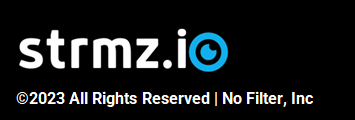Cancel an upcoming event
Sometimes plans change and you need to cancel an event you've previously scheduled.
That's okay!
To cancel an upcoming event:
- Navigate to My Events and, in your Upcoming Events table, find the event you want to cancel.
- Click on the Delete icon to delete the event. A notification of cancellation will automatically be sent to all host(s), guest speakers and the moderator, so that they know it's cancelled.
- Cancel any invitations you've sent out and remove the associated advertising content from your marketing channels.
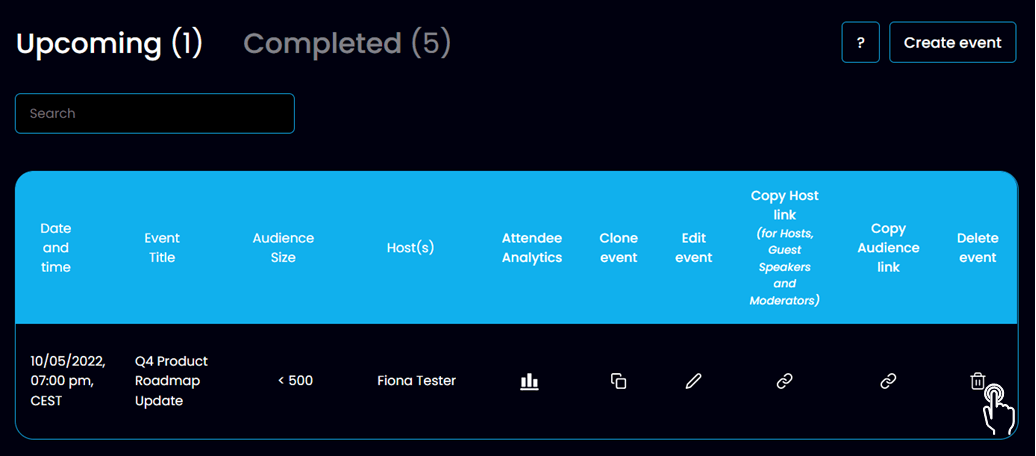
Note:
As a simple house-cleaning function, when the platform notices that an event has expired, 8 hours after the planned start time of the event, it simply moves the event to your Completed Events table. That way, if the event is re-scheduled, you can easily reproduce the event by going to your Completed Events table and cloning it to update it based on the new plan!